info@iconsoftwaresolutions.com
080-40902576
SharePoint 2010
4
Aug
Step by Step: Setup multi language support in SharePoint 2010
Article Description:
The below article helps you to install multi-language in SharePoint 2010.
Pre-request Items:
Before deploying multi language support you need to download the wanted language pack for SharePoint from Microsoft web site. Check out this a post – Adding language packs to SharePoint 2010 which describes how to get and deploy the German language pack.
Instructions:
Then if you are not already using a Publishing site template on your site collection, you have to enable the Publishing Infrastructure. This is done in two steps:
- At the site collection features level: click on Site Actions -> Site Settings -> Site collection features (Under Site Collection Administration) and activate SharePoint Server Publishing Infrastructure
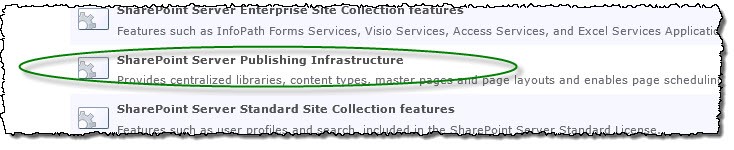
- At the site features level: click on Site Actions -> Site Settings -> Manage site features (Under Site Actions) and activate SharePoint Server Publishing

- Now under Site Collection Administration you should see the Variation links.
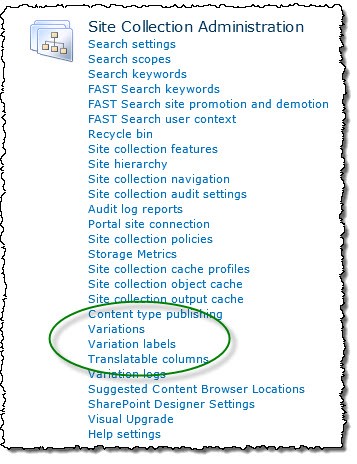
- Please click on the Variation link. You will have to choose between multiple settings, but in my opinion the most important are: Variation Home– this is the starting point for your multilingual web site; in theory the value here should be “/” (root) and the Resource – here I would choose Reference existing resources – because I think that it won’t be nice to multiply the same picture on all translated sites. At the end click OK and you will see a message saying that a scheduled job has been created and it will be run between 00:00 and 03:00.

- Now open the Variation Label link and create a the Source Variation Label (in my example this is English, so the value for the Site Template Language drop down is English). Please check the Set this variation to be the source variation checkbox under Source Hierarchy and choose wisely the Publishing site template which you want to use for the variations. This setting cannot be change afterwards. Click OK
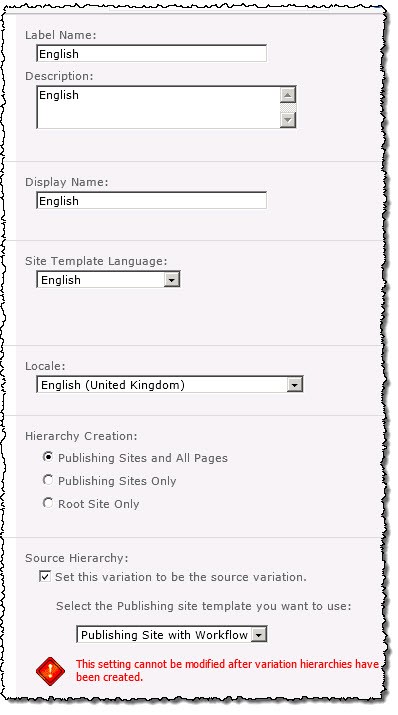
- Please create another label for the German language (if you have installed the German Language Pack you should be able to choose German in the Site Template Language drop down). Now click on the Create Hierarchies button.
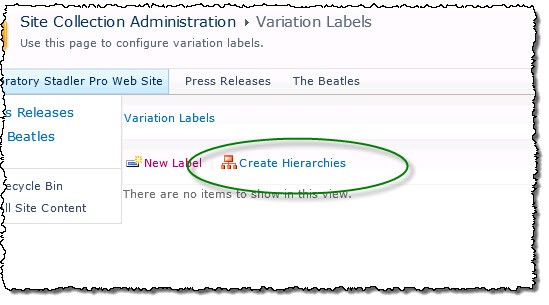
- Next if you want to accelerate the creation process, open the SharePoint 2010 Central Administration site. Go to Monitoring -> Check Job Status (under Timer Jobs). Identify you Variation Create Hierarchies Job Definition, open it and click the Run Now button.
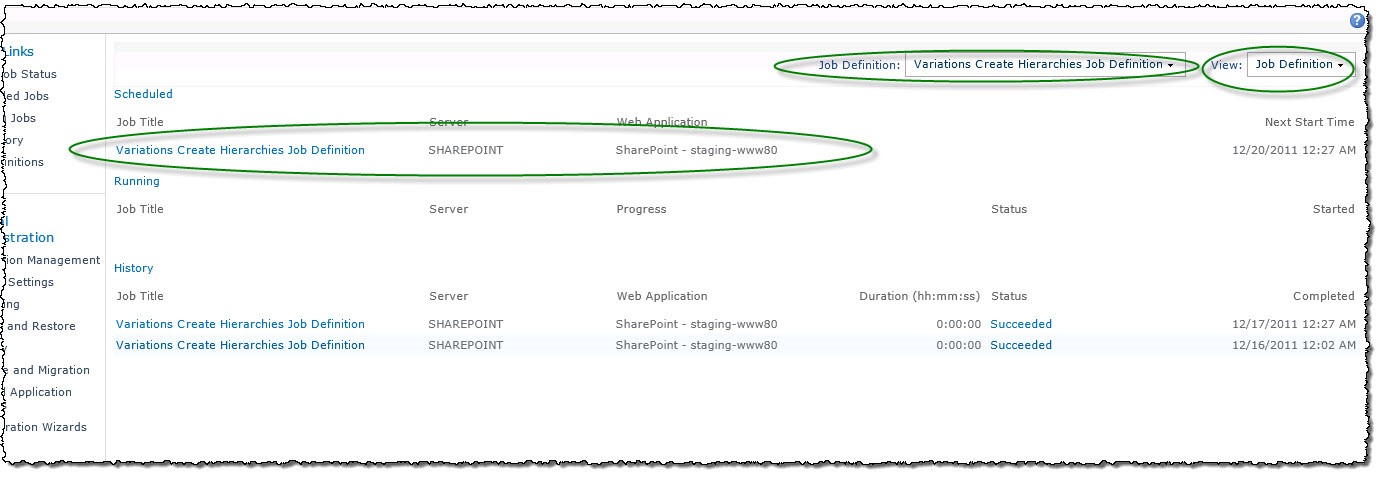
Please be aware of the following:
- When you are going to access your site, as an example http://site you will be redirected to http://site/English (which is my default variation!!!, so you will be redirected to your default variation)
- You have to force the run of Variation Create Job Definition in order to replicate the content under the default variation.
- You have to edit / translate and publish the content under the secondary variation etc.
If everything is ok you should see the languages into your sites menu.![]()
Courtesy: Denis Stadler